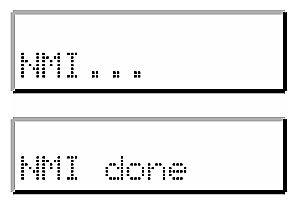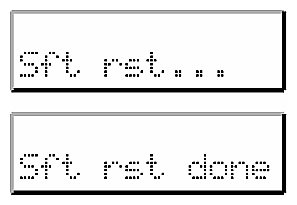You can use L1 and L2 controller commands to monitor and manage the SGI Origin 3000 series servers, SGI Origin 300 servers, SGI Origin 300 servers with a NUMAlink module, SGI Altix 350 systems, SGI Altix 3000 family of servers and superclusters, SGI Onyx 3000 graphics systems, SGI Onyx 300 graphics systems and Silicon Graphics Prism Visualization Systems. This chapter consists of the following sections:
This section explains which L1 and L2 controller commands can be used with which devices in the following sections:
You can use all of the L2 controller commands to monitor and manage all of the devices (Origin 3000 series servers, SGI Altix 3000 series servers, Onyx 3000 graphics systems, Origin 300 servers, Onyx 300 graphics systems, and Silicon Graphics Prism Visualization Systems) that include a hardware L2 controller. (You cannot use L2 controller commands with systems that do not include a hardware L2 controller.)
| Note: Although some of the specific examples of using L2 controller commands in this chapter may show components not applicable to your device, all L2 controller commands in this chapter are applicable to all servers and graphics systems supported. |
You can use most, but not all, of the L1 controller commands to monitor and manage all devices (Origin 3000 series servers, SGI Altix 350 systems, SGI Altix 3000 series servers, Onyx 3000 graphics systems, Origin 300 servers, and Onyx 300 graphics systems). Each controller command description in “L1 Controller Commands”, gives the devices each command supports.
| Note: If you try to use an L1 controller command that is not available for a particular system or brick component, a message will inform you of this. |
| Note: Although some specific examples of using the L1 controller commands in this chapter may show components not applicable to your particular device in the command description, the command will also work for your device if so indicated. |
You can use the <command> variable to send a specific command to particular devices. (Use the help command to get the list of the many commands that you can enter with <command>.) The following are some of the commands in which you can use <command> as a variable:
<command>
<ip> : <port> : <l1> <command>
<rack> . <slot> <command>
: <port> : <l1> <command>
<ip> <command>
rack <rng> slot <rng> <command>
Use these commands as follows:
Use <command> to send L1 or L2 commands to default destinations.
Use <ip> : <port> : <l1> <command> to send an L1 command to a specified L1 controller, to a specified port identified by a specified IP address.
Use <rack> . <slot> <command> to send a specified L1 controller command to an L1 controller located in a brick or server located in a specified slot of a specified rack.
Use : <port> : <l1> <command> to send a specified L1 controller command to a specified port on a specified L1 controller located on the local L2 controller.
Use <ip> <command> to send a specified L2 controller command to the L2 controller specified by the IP address.
Use rack <rng> slot <rng> <command> to send a specified L1 or L2 controller command to selected racks and slots. The <rng> variable specifies the rack number(s) and slot number(s).
When entering these commands, be aware of the following rules:
For the <rng> variable, you can enter a single number, two numbers separated by a hyphen to indicate a range, or numbers separated by commas to indicate separate items. For <rng>, you can also enter an asterisk or the word “all” to select all the items available.
If no target is specified and <command> is an L2 controller command, it is executed on the local L2 controller only. If the L2 controller does not understand the command, it passes it on to all the L1 controllers in the default destination. (The destination command shows the default destinations.)
If the target is specified and <command> is an L2 controller command, it is executed on the targeted L2 controllers. If the command is not understood by the L2 controller, it passes on the command to all L1 controllers on the target list.
For overlapping L2 controller commands and L1 controller commands, precede the <command> with L1 to override the L2 interpretation.
The following subsections describe the L1 controller commands and command sets, which are listed alphabetically. Examples of output are included where applicable.
For a list of all L1 controller commands, enter the following:
T1-001c01-L1>help Commands are: * autopower|apwr junkbus|jb|bedrock brick partdb cpu nia|ni|ctc nib iia|ii|cti iib iic iid config|cfg debug display|dsp env fan help|hlp history|hist l1dbg link log ioport|ioprt istat l1 leds margin|mgn network pimm port|prt power|pwr reset|rst nmi softreset|softrst select|sel serial eeprom uart usb verbose router|rtr date nvram security fuel flash reboot_l1 version|ver pbay test|tst scan pci |
For more information on a single command, enter the following:
T1-001c01-L1>hlp <command>
Use * <command> to broadcast the command specified. For systems with a C–brick, a command that is broadcasted is sent to all of the bricks that are attached to the C-brick that issued the command. For systems that do not have a C-brick, a command that is broadcasted is sent to all systems connected to the system that issued the command. Example 3-1 shows sample output from the * version command.
Example 3-1. * version Command Output
001c07-L1>* version 001c07: L1 0.7.27 (Image A), Built 04/28/2000 13:06:43 [P1 support] 001i21: L1 0.8.xx (Image B), Built 06/13/2000 09:54:32 [P1 support] |
Used on a C-brick or on server bricks performing the compute function.
The following autopower command set enables, disables, and aborts the feature that enables the system to automatically power up if power is lost. The autopower command also displays the current autopower setting (see Example 3-2).
autopower
autopower on
autopower off
autopower abort
Used on a C-brick or on server bricks performing the compute function.
The following brick command set provides the status of the brick and sets the brick location and type.
brick
brick type <str>
brick rack <rack number>
brick slot <slot number>
brick rackslot <rack number> <slot number>
brick partition none
brick partition <partition number>

Note: For this command set, you can use bay or upos instead of slot, rs instead of rackslot, and part or p in the place of partition.
Use the brick command to determine the brick location and type. Example 3-3 shows sample output.
Example 3-3. brick Command Output
001c07-L1>brick rack: 001 slot: 07 partition:0type: C source: EEPROM |
Use brick rack <rack number> to set the rack number where the brick is located. Example 3-4 shows sample output.
Use brick slot <slot number> to set the brick slot number in the rack. The variable <slot number> is a unit number from 01 to 39. Example 3-5 shows sample output.
Use brick rackslot <rack number> <slot number> to set the brick rack and slot number. Example 3-6 shows sample output.
Example 3-6. brick rackslot <rack number> <slot number> Command Output
001c07-L1>brick rackslot 01 07 brick rack set to 01 brick slot set to 07 |
Use brick partition none to clear the brick partition number. Example 3-7 shows sample output.
Example 3-7. brick partition none Command Output
001c07-L1>brick partition none brick partition cleared. |
Use brick partition <partition> to set the brick partition number. Example 3-8 shows sample output.
Example 3-8. brick partition <partition> Command Output
001c07-L1>brick partition 1 brick partition set to 1. |
Used on all bricks.
Use the following config command set to view and reset L1 controller configuration information, and to check network interface (NI) ring configuration.
config
config verbose
config reset
config ring

Note: For this command set, you can use cfg instead of config and v instead of verbose,
Use the config command to view the L1 controller configuration information. Example 3-9 shows sample output from the config command for an Origin 300 server, Origin 300 server with NUMAlink, or Onyx 300 graphics system.
Example 3-10 shows sample output from the config command for an Origin 3000 server or an Onyx 3000 graphics system.
Example 3-10. config Command Output
003c01-L1>config :0 - 003c01 :1 - 004i01 :2 - 002c01 :3 - 001x01 003c01-L1> |
Bricks are referenced by their racks and slot or bay locations. These values are stored in non-volatile memory on the L1. Virtually all system controller communications require that each brick has a valid and unique rack and slot.
The number that follows the L1 index, after the dash, is the brick identification number (for example, 003c01). The first three digits of the brick identification indicate the rack in which the brick resides. The fourth digit indicates the type of brick (Table 3-1). The last two digits indicate the slot position in which the brick resides.
Type | Description |
|---|---|
c | C-brick |
i | I-brick |
p | P-brick |
r | R-brick |
x | X-brick |
n | N–brick |
g | G–brick |
? | Unknown brick type |
Use the other commands in this set as follows:
Use config verbose to view an expanded view of the L1 controller configuration information.
Use config reset to reset the L1 controller configuration.
Use config ring to check for network interface (NI) ring configuration.
Used on all bricks.
Use the following cpu command set to enable, disable, and provide the status of the central processing units in a C–brick or server bricks performing the compute function.
cpu
cpu e
cpu d
cpu <exp> e
cpu <exp> d
Use the cpu command to view the status of all cpus. Example 3-11 shows a sample output from the cpu command on a C–brick:
Example 3-11. cpu Command Output
T1-038c01-L1>cpu |
CPU Present Enabled --- ------- ------- 0 1 1 1 1 1 2 1 1 3 1 1 |
Use the other commands in this set as follows:
Use cpu e to enable all cpus, and use the cpu d command to disable all cpus.
Use cpu <exp> e to enable the number of the cpu entered.
Use cpu <exp> d to disable the number of the cpu entered.
Used on a C-brick or on server bricks performing the compute function.
Use ctc <command> to send a command to a network interface (NI) port (port A). The NI port is found on devices such as a C–brick. Example 3-12 shows sample output from the ctc version command.
L1 0.7.37 (Image A), Built 05/24/2000 14:59:42 [P1 support]
Use cti <command> to send a command to an I/O interface (II) port (port A) found in I/O bricks (such as I–brick, P–brick, and so on) cabled to a C–brick. Example 3-13 shows sample output from the cti version command.
L1 0.7.37 (Image A), Built 05/24/2000 14:59:42 [P1 support]
Used on a C-brick or on server bricks performing the compute function.
Use the following date command set to view and set the current date and time used by the L1 controller.
date
date <str>
date tz
date tz <str>
Use the date command to view the current date and time value used by the L1 controller. Example 3-14 shows sample output.
Use date <str> to set the date and time value used by the L1 controller. The variable <str> is a time value in the form yyyymmddHHMMSS (where yyyy is the four-digit year, mm is a two-digit month, dd is a two-digit day, HH is a two-digit hour, MM is a two-digit minute, and SS is a two-digit second).
Use date tz to display the time zone offset used by the L1 controller. Use date tz <str> to set the time zone offset used by the L1 controller. The variable <str> is a maximum of +12 (for 12 hours ahead of GMT) and a minimum of -12 (for 12 hours behind GMT).
Used on all bricks.
The following debug command set provides the status of and sets the virtual debug switches. (In systems that include C–bricks, these commands are valid only for C–bricks.)
debug
debug <switches>
Use the debug command to determine the current settings for the virtual debug switches. Example 3-15 shows sample output.
Use debug <switches> to set the virtual debug switches. The variable <switches> is a hexadecimal value for the switches. Example 3-16 shows sample output.
Used on a C-brick or on server bricks performing the compute function.
The following display command set displays text on the front panel display and controls the LEDs on the front panel display.
display
display <exp> <command>
display power on
display attention on
display failure on
display power off
display attention off
display failure off

Note: For this command, you can use dsp instead of display, pwr instead of power, attn instead of attention, and fail for failure.
Use the display command to view the front panel display status. Example 3-17 shows sample output.
Use the other commands in this set as follows:
Use display <exp> <command> to write text on the L1 controller display (<exp> value is 1 or 2).
Use display power on to turn on the power LED.
Use display attention on to turn on the attention LED.
Use display failure on to turn on the failure LED.
Use display power off to turn off the power LED.
Use display attention off to turn off the attention LED.
Use display failure off to turn off the failure LED.
Used on all bricks.
Use the following eeprom command set to view the eeprom data and to write eeprom data.
eeprom
eeprom <eeprom> <offset> <length>
eeprom fuel write default
Use the commands in this set as follows:
Use eeprom to view brick eeprom data. Example 3-18 shows sample output.
Use eeprom <eeprom> <offset> <length> to show brick eeprom data for specified eeprom, specified offset, and specified length.
Use eeprom fuel write default to write standard Fuel EEPROM data to MAC EEPROM.
Example 3-18. eeprom Command Output
001c07-L1>eeprom PWR/LOG (UNKNOWN) 43 20 01 06 00 00 00 d9 00 02 17 c2 4e 41 c2 4e 41 c1 00 00 00 00 00 84 ff ff ff ff ff ff ff ff ff ff ff ff ff ff ff ff ff ff ff ff ff ff ff ff 00 09 00 3a 52 21 c9 43 45 4c 45 53 54 49 43 41 c4 49 50 33 35 c6 4b 48 4b 35 36 35 cc 30 33 30 5f 31 36 30 34 5f 30 30 31 00 c2 5f 46 01 02 c2 30 30 04 ff ff ff ff 04 ff ff ff ff 04 ff ff ff ff c1 00 00 00 00 00 25 ff ff ff ff ff ff ff ff PIMM 0 - no hardware detected PIMM 1 - no hardware detected DIMM 0 (SPD) 80 08 07 0c 0a 02 48 00 04 a0 80 02 80 08 08 01 0e 04 04 01 02 26 00 00 00 00 00 50 3c 50 30 40 b0 b0 60 60 00 00 00 00 00 00 00 00 00 00 00 00 00 00 00 00 00 00 00 00 00 00 00 00 00 00 00 51 ce 00 00 00 00 00 00 00 01 4b 4d 4d 33 20 34 36 4c 33 33 31 33 42 20 54 2d 47 30 20 42 05 00 14 16 02 09 ff ff ff ff ff ff ff ff ff ff ff ff ff ff ff ff ff ff ff ff ff ff ff ff ff ff ff 64 ff DIMM 2 - no hardware detected DIMM 4 - no hardware detected DIMM 6 - no hardware detected DIMM 1 (SPD) 80 08 07 0c 0a 02 48 00 04 a0 80 02 80 08 08 01 0e 04 04 01 02 26 00 00 00 00 00 50 3c 50 30 40 b0 b0 60 60 00 00 00 00 00 00 00 00 00 00 00 00 00 00 00 00 00 00 00 00 00 00 00 00 00 00 00 51 ce 00 00 00 00 00 00 00 01 4b 4d 4d 33 20 34 36 4c 33 33 31 33 42 20 54 2d 47 30 20 42 05 00 14 19 02 09 ff ff ff ff ff ff ff ff ff ff ff ff ff ff ff ff ff ff ff ff ff ff ff ff ff ff ff 64 ff DIMM 3 - no hardware detected DIMM 5 - no hardware detected DIMM 7 - no hardware detected
Used on all bricks.
The following env command set provides the status of environmental conditions and turns environmental monitoring on and off.
env
env check
env on|off
env temp on|off
env altitude high|low
env reset
env test warning
env test fault
env test tmpady
env test tmpcrit

Note: For this set of commands, you can use rst in place of reset.
Use the commands in this set as follows:
Use env to view the status of the voltage, fan speed, and internal temperature of a brick. The output of the env command is divided into four areas: environmental monitoring and auto start status, voltage status, fan status, and temperature status (see Example 3-19).
Use env check to get a brief environmental status.
Use env on|off to enable or disable environmental monitoring.
Use env temp on|off to turn on or turn off temperature monitoring.
Use env altitude high|low to enable a high altitude (greater than 5000 feet/1524 meters) or low-altitude (less than 5000 feet/1524 meters) temperature limit setting for the environmental monitoring. Example 3-20 shows sample output.
Use env reset to reset all current warnings and faults that are set. Example 3-21 shows sample output.

Note: For this command, the mnemonic rst may replace the word reset. Use env test warning to run the environmental warning test.
Use env test fault to run the environmental fault test.
Use env test tmpadv to run the environmental advisory temperature test.
Use env test tmpcrit to run the environmental critical temperature test.
Example 3-19. env Command Output
001c07-L1>env Environmental monitoring is disabled. Auto start at L1 boot is disabled. Description State Warning Limits Fault Limits Current -------------- ---------- ------------------- ------------------- ------- DIMM Enabled 10% 2.250/ 2.750 20% 2.000/ 3.000 2.509 2.5V Enabled 10% 2.250/ 2.750 20% 2.000/ 3.000 2.522 1.5V Enabled 10% 1.350/ 1.650 20% 1.200/ 1.800 1.509 3.3V aux Enabled 10% 2.970/ 3.630 20% 2.640/ 3.960 3.337 3.3V L1 Enabled 10% 2.970/ 3.630 20% 2.640/ 3.960 3.302 5V aux Enabled 10% 4.500/ 5.500 20% 4.000/ 6.000 4.992 12V bias Enabled 10% 10.800/ 13.200 20% 9.600/ 14.400 12.188 PIMM0 SRAM Enabled 10% 2.970/ 3.630 20% 2.640/ 3.960 3.276 PIMM0 CPU Enabled 10% 1.710/ 2.090 20% 1.520/ 2.280 1.875 PIMM0 1.5V Enabled 10% 1.350/ 1.650 20% 1.200/ 1.800 1.495 PIMM0 3.3V aux Enabled 10% 2.970/ 3.630 20% 2.640/ 3.960 3.320 PIMM0 5V aux Enabled 10% 4.500/ 5.500 20% 4.000/ 6.000 4.914 PIMM0 12V bias Enabled 10% 10.800/ 13.200 20% 9.600/ 14.400 12.125 PIMM1 SRAM Disabled 10% 2.970/ 3.630 20% 2.640/ 3.960 12.125 PIMM1 CPU Disabled 10% 1.710/ 2.090 20% 1.520/ 2.280 12.125 PIMM1 1.5V Disabled 10% 1.350/ 1.650 20% 1.200/ 1.800 12.125 PIMM1 3.3V aux Disabled 10% 2.970/ 3.630 20% 2.640/ 3.960 12.125 PIMM1 5V aux Disabled 10% 4.500/ 5.500 20% 4.000/ 6.000 12.125 PIMM1 12V bias Disabled 10% 10.800/ 13.200 20% 9.600/ 14.400 12.125 Description State Warning RPM Current RPM ------------- --------- -------------- ------------- FAN 0 Enabled 2160 2421 FAN 1 Enabled 2160 2421 FAN 2 Enabled 2160 2404 Advisory Critical Fault Current Description State Temp Temp Temp Temp -------------- ---------- -------- -------- -------- --------- TEMP 3 Enabled 30C/ 86F 35C/ 95F 40C/104F 26c/ 78F TEMP 5 Disabled 30C/ 86F 35C/ 95F 40C/104F 0c/ 32F
The environmental monitoring and auto start status area has two statements. The first statement describes the current state of environmental monitoring. The environmental monitoring state is one of the following:
“disabled - initialization error”
“disabled - configuration error”
“disabled - start error”
“disabled”
“disabled - unknown error (0x00)”
“running”
The second statement describes the current state of the auto start. The auto start state is “enabled” or “disabled.”
The voltage status contains five columns as follows:
The Description column provides the name of the supply voltage (2.5 V, 3.3 V, 5 V, etc.).
The State column provides the current state of the supply voltage (Enabled, Fault, Warning, Waiting, or Disabled).
The Warning Limits column provides the range of voltages that, when exceeded, causes a supply voltage to be in a Warning state.
The Fault Limits column provides the range of voltages that, when exceeded, causes a supply voltage to be in a Fault state.
The Current column provides the current value of the supply voltage.
The fan status contains four columns, as follows:
The Description column provides the name of each fan.
The State column provides the current state of the fan (Warning, Enabled, Waiting, or Disabled).
The Warning RPM column provides the lowest revolutions-per-minute allowed before a fan enters a Warning state.
The Current RPM column provides the current value of the revolutions-per-minute for the fan.
The temperature status contains six columns as follows:
The Description column provides the name of a temperature sensor.
The State column provides the current state of the temperature sensor (Fault, Warning, Enabled, or Disabled).
The Advisory Temp column provides the temperature that, when exceeded, causes a temperature advisory state.
The Critical Temp column provides the temperature that, when exceeded, causes a critical temperature state.
The Fault Temp column provides the temperature that, when exceeded, causes the temperature sensor to be in a Fault state.
The Current Temp column provides the current temperature reading from the temperature sensor.
Used on all bricks.
Use the fan command to determine whether the fans are on or off and to read the fan speeds. In the fan command output, the number in parentheses is the counter reading for the fan. The counter reading is a value provided by the fan tachometer. The system controller converts the counter reading into a revolutions-per-minute value.
Example 3-22 shows sample output from the fan command for an Origin 3000 server or Onyx 3000 graphics system.
Example 3-22. fan Command Output
001c07-L1>fan fan(s) are on. fan 0 rpm 2465 (339) fan 1 rpm 2423 (352) fan 2 rpm 2430 (349) |
When the temperature of the brick is below 30 ˚C, the fans run at 2400 rpm. If a fan fails and the speed of the fan drops below 2100 rpm, the system controller increases the fan speed for the fans to 4400 rpm. If any two fans drop below 2100 rpm, the system controller shuts down the brick.
When the temperature of the brick is between 30 ˚C and 40 ˚C, the fans run at 3400 rpm. If a fan fails and the speed of the fan drops below 3100 rpm, the system controller shuts down the brick.
Used on all bricks.
The following flash command set provides the status of and updates of the firmware images stored in flash memory.
flash status
flash status verbose
flash default <a|b>
flash default current
flash default new
flash default old
flash default reset
Use flash status to view the status of the two firmware images stored in flash memory. Example 3-23 shows sample output. Each image has a checksum value that indicates whether an image is valid.
Example 3-23. flash status Command Output
001c07-L1>flash status Flash image A currently booted Image Status Revision Built ----- -------- ---------- ----- A default 0.7.27 04/28/2000 13:06:43 B valid 0.8.0 05/24/2000 10:50:23 |
Use the other commands in this set as follows:
Use flash status verbose to display an expanded version of the flash status.
Use flash default <a|b> to set firmware image A or firmware image B as the default image that the system controller uses when booting.
Use flash default current to set the current image as the default flash image.
Use flash default new to set the new image as the default flash image.
Use flash default old to set the old image as the default flash image.
Use flash default reset to set the firmware image with the latest time-stamp as the default image that the system controller uses when booting. If the selected firmware image is not valid, the flash default commands will return the following message: “cannot set default--image A (or B) is invalid!”
Used on all bricks.
The following help command set provides helpful information on the system controller commands.
help
help <command>
Use the help command to generate a list of all of the system controller commands. Use help <command> to display more information on a single command. The variable <command> is the name of a command.
Used on all bricks.
Use the history command to display a history of the system maintenance port (SMP) network connection.
In the history command output, the first number in the history length is the number of commands stored in the history array. The second number in the history length is the maximum number of commands that can be stored in the history array. Example 3-24 shows sample output.
| Note: For this command, you can use hist in place of history. |
Example 3-24. history Command Output
001c07-L1>history History length: 3/20 2: fan speed 4 1: fan 0: env |
Used on all bricks.
Use the iia and iib targeting commands on a system with a C-brick with IP41 processors to send a command to the brick attached on the local II A port or local II B port, respectively. On SGI Origin 3900 systems, use the iic and iid targeting commands to send a command to the brick attached on the local II C port or local II D port, respectively. For more information, see “select ”.
Used on C-bricks with IP41 processors and on SGI Origin 3900 systems.
The following ioport command set displays and sets the speeds and clock source of the I/O ports. This command set is valid only for C-, I-, N-, P-, PE–, X–, and V–bricks.
ioport
ioport 400|600
ioport a 400|600
ioport b 400|600
ioport clksrc a|b

Note: For the ioport command set, the mnemonic ioprt may replace the word ioport. Use ioport to view the speed of the I/O ports in the C-, I-, N–, P-, PE–, X-, V–brick, or Origin 300 server and the clock source for the universal system time (UST). The I/O port speed is 400 MHz or 600 MHz. In the command output, the word Junkbus refers to the hub ASIC in the C-brick. The word XBridge refers to the crosstown ASIC in the I-, P-, PE–, X-, or V–brick. Example 3-25 and Example 3-26 show sample output. Example 3-25. ioport Command Output for a C-Brick
001c07-L1>ioport Junkbus I/O port speed: 600 MHz - current, attached I/O is detected 400 MHz - default, when no attached I/O detectedExample 3-26. ioport Command Output for an X-Brick
001i21-L1>ioport XBridge port A speed: 400 MHz - current, no attached C detected XBridge port B speed: 600 MHz - current, from attached C 400 MHz - default, when no attached C detected XBridge UST clock source: port A
Use ioport 400|600 to set the speed of the I/O ports. You can set the I–, P–, PE–, X–, or V–bricks to 400 or 600 (400 MHz or 600 MHz). Example 3-27 shows sample output from the ioport 600 command.
Example 3-27. ioport 600 Command Output
001x004-L1>ioport 600 nvram parameter changed, reset required to affect change. |
Use the other commands in this set as follows:
Use ioport a 400|600 to set the I/O port A to either 400 MHz or 600 MHz.
Use ioport b 400|600 to set the I/O port B to either 400 MHz or 600 MHz.
Use ioport clksrc a|b to set the universal system time (UST) clock source in the I-, P-, PE–, X–, or V–brick to port A or port B. The options are A or B.
Example 3-28 shows sample output from the ioport clksrc a command. These commands are valid only for the I-, P-, PE–, X–, and V–bricks.
Example 3-28. ioport clksrc a Command Output
001x004-L1>ioport clksrc a nvram parameter changed, reset required to affect change. |
Used only on C-, I-, P-, PE–, X–, and V–bricks.
Use the following istat command set to view the status of the memory, queues, tasks, and memory allocation.
istat memory
istat queues
istat tasks
istat pmalloc
Use istat memory to view the status of the L1 controller memory. Example 3-29 shows sample output.
Example 3-29. istat memory Command Output
001c07-L1>istat memory SYSMEM [0x30005cf8] Size: 41656 Avail: 26792 SMLPOOL [0x30005cbc] Size: 8704/ 272 Avail: 28 BIGPOOL [0x30005c80] Size: 16640/1040 Avail: 15 |
Use istat queues to view the status of the L1 controller queues. Example 3-30 shows sample output.
Example 3-30. istat queues Command Output
001c07-L1>istat queues CMD_REQQ [0x30008a54] Size: 10 Avail: 10 Msgs: 0 CMD_RSPQ [0x30008a9c] Size: 10 Avail: 10 Msgs: 0 SMP_RQUE [0x3000c8a0] Size: 10 Avail: 10 Msgs: 0 SMP_WQUE [0x3000c8e8] Size: 10 Avail: 10 Msgs: 0 SMP_IQUE [0x3000c930] Size: 10 Avail: 10 Msgs: 0 CTI_WQUE [0x3000f38c] Size: 10 Avail: 10 Msgs: 0 USB_WQUE [0x3000ee7c] Size: 10 Avail: 10 Msgs: 0 SCAN_QUE [0x30002440] Size: 20 Avail: 20 Msgs: 0 FLASH_Q [0x30009c64] Size: 5 Avail: 5 Msgs: 0 BDR_WQUE [0x3000a0c8] Size: 10 Avail: 10 Msgs: 0 |
Use istat tasks to view the status of the L1 controller tasks. Example 3-31 shows sample output.
Example 3-31. istat tasks Command Output
001c07-L1>istat tasks MAIN_TSK [0x300019f8] (SLEEP ) STACK: 2048 @ 0x300011f8 ( 904 used, 1144 free) USB_CNTL [0x30007f38] (DRV_SUSP ) STACK: 1536 @ 0x30007fe0 ( 288 used, 1248 free) CMD_ITSK [0x300096e4] (READY ) STACK: 3072 @ 0x30008ae4 (1936 used, 1136 free) SMP_RTSK [0x3000e1c8] (EVT_SUSP ) STACK: 2048 @ 0x3000c9c8 ( 800 used, 1248 free) SMP_ITSK [0x3000e318] (QUEUE_SUSP) STACK: 2048 @ 0x3000d9c8 ( 768 used, 1280 free) SMP_WTSK [0x3000e270] (QUEUE_SUSP) STACK: 2048 @ 0x3000d1c8 ( 416 used, 1632 free) ENV_PITK [0x3000a9ec] (SEM_SUSP ) STACK: 1024 @ 0x3000addc ( 276 used, 748 free) ENV_FITK [0x3000aa94] (SEM_SUSP ) STACK: 1024 @ 0x3000b1dc ( 260 used, 764 free) ENV_TITK [0x3000ab3c] (SEM_SUSP ) STACK: 1024 @ 0x3000b5dc ( 264 used, 760 free) ENV_PMTK [0x3000abe4] (SEM_SUSP ) STACK: 1024 @ 0x3000b9dc ( 260 used, 764 free) ENV_FMTK [0x3000ac8c] (SEM_SUSP ) STACK: 1024 @ 0x3000bddc ( 268 used, 756 free) ENV_TMTK [0x3000ad34] (SEM_SUSP ) STACK: 1024 @ 0x3000c1dc ( 324 used, 700 free) BDR_RTSK [0x30009f30] (DRV_SUSP ) STACK: 2048 @ 0x30016524 (1204 used, 844 free) BDR_WTSK [0x3000a020] (QUEUE_SUSP) STACK: 1024 @ 0x30016d34 ( 532 used, 492 free) CTI_RTSK [0x3000f23c] (DRV_SUSP ) STACK: 2048 @ 0x3001717c ( 892 used, 1156 free) CTI_WTSK [0x3000f2e4] (QUEUE_SUSP) STACK: 2048 @ 0x3001798c ( 572 used, 1476 free) USB_RTSK [0x3000edd4] (READY ) STACK: 1800 @ 0x300181d4 ( 732 used, 1068 free) USB_WTSK [0x3000eeec] (QUEUE_SUSP) STACK: 1500 @ 0x300188ec ( 480 used, 1020 free) SCAN_TSK [0x30002398] (QUEUE_SUSP) STACK: 2048 @ 0x30001b98 ( 600 used, 1448 free) I2C_HIGH [0x30007154] (SEM_SUSP ) STACK: 1500 @ 0x300071fc ( 248 used, 1252 free) I2C_LOW [0x30006a2c] (SEM_SUSP ) STACK: 1500 @ 0x30006ad4 ( 396 used, 1104 free) FLASH_T [0x30009bbc] (QUEUE_SUSP) STACK: 1024 @ 0x300097bc ( 316 used, 708 free) |
Use istat pmalloc to view the status of the memory allocation. Example 3-32 shows sample output.
Example 3-32. istat pmalloc Command Output
001c07-L1>istat pmalloc small pool size: 272 small pool avail: 28 small pool used: 3 small pool max: 25 big pool size: 1040 big pool avail: 15 big pool used: 0 big pool max: 3 pmalloc calls: 0 prealloc calls: 3 history: |
Used on all bricks.
The following junkbus command set provides the status of and sets the L1 controller-to-junkbus protocol setting. (For systems that include a C–brick, these commands are valid only for the C–brick.)
junkbus
junkbus dump output

Note: For the junkbus command set, you can use jbus instead of junkbus, d instead of dump, o for output, i for input, and rst for reset.
Use junkbus to determine the current settings for the L1-controller-to-junkbus protocol. Example 3-33 shows sample output for this command. PPP refers to point-to-point protocol. (Use the l1dbg command set to turn debugging on or off.)
Use junkbus dump output to dump the L1 controller-to-junkbus output capture.
Used on a C-brick or on server bricks performing the compute function, R-bricks, and the NUMAlink module. Note that if a C–brick is present, these commands are valid only for the C–brick.
Use the l1 command to engage the L1 controller command processor. Press Ctrl+D to disengage the command processor. Example 3-34 shows sample output.
Used on all bricks.
The following l1dbg command set displays and sets the state of communication debugging features.
l1dbg
l1dbg junkbus <on|off>
l1dbg irtr <on|off>
l1dbg env <exp> (1=pwr, 2=fan, 4=tmp, 8=setup)
l1dbg env off
l1dbg port <on|off>
l1dbg i2c <on|off>
l1dbg margin <on|off>
l1dbg pppdump <on|off>
l1dbg promreq <on|off>
l1dbg qsusp <exp> <exp>
Use l1dbg to display the state of the communication debugging features. Example 3-35 shows sample output.
Example 3-35. l1dbg Command Output
001c07-L1>l1dbg L1 irouter debugging is off L1 junkbus communication debugging is off L1 environmental debugging is off L1 port interrupt debugging is off L1 i2c interrupt debugging is off L1 voltage margin debugging is off |
Use l1dbg junkbus <on|off> to turn on communication debugging for the L1 controller-to-junkbus-ASIC communication. Example 3-36 shows sample output from the l1dbg junkbus on command.
Example 3-36. l1dbg junkbus on Command Output
001c07-L1>l1dbg junkbus on L1 irouter debugging is off L1 junkbus communication debugging is on L1 environmental debugging is off L1 port interrupt debugging is off L1 i2c interrupt debugging is off L1 voltage margin debugging is off |
The other l1dbg commands in this set function in the same manner as the l1dbg junkbus <on|off> command. Table 3-2 lists the debugging features that each command controls.
Command | Description |
|---|---|
l1dbg junkbus <on|off> | Controls junkbus ASIC debugging. |
l1dbg irtr <on|off> | Controls irouter debugging. |
l1dbg env <exp> | Turns on environmental debugging. Options for <exp> are 1=power, 2=fan, 4=temperature, 8=setup. |
l1dbg env off | Turns off environmental debugging. |
l1dbg port <on|off> | Controls L1-port interrupt debugging. |
l1dgb i2c <on|off> | Controls I2C interrupt debugging. |
l1dbg margin <on|off> | Controls voltage margin debugging. |
l1dbg pppdump <on|off> | Controls data dump on junkbus ppp errors. |
l1dbg promreq <on|off> | Controls PROM request debugging. |
l1dbg qsusp <exp> <exp> | Sets queue suspend time req/rsp and evt. |
Used on all bricks.
Use the leds command to read the value of the group 0 and group 1 status LEDs. In systems that include a C–brick, this command is only valid for the C–brick. These LEDs connect to I/O expanders that monitor group 0 status LEDs 0 through 15 and group 1 status LEDs 0 through 15. In the output of the leds command, the CPUs correspond to the status LEDs as follows:
CPU A corresponds to I/O expander A_0100001x - group 0 status LEDs 0 through 7.
CPU B corresponds to I/O expander A_0100010x - group 0 status LEDs 8 through 15.
CPU C corresponds to I/O expander A_0100011x - group 1 status LEDs 0 through 7.
CPU D corresponds to I/O expander A_0100100x - group 1 status LEDs 8 through 15.
The number next to the CPU letter is a hexadecimal value that represents the value of the status LEDs that connect to the I/O expander (a bit set to 1 indicates the LED is on, a bit set to 0 indicates the LED is off). Example 3-37 shows sample output from the leds command. For systems with C-bricks containing IP41 processors, the output of the leds command matches the numbering of the CPUs.
Used on C-bricks or server bricks performing the compute function. Note that, if a C-brick is present, this command is only valid on the C-brick.
Use the link command to show the error status for the network interface (NI) and I/O interface (II) connector links.
Use the link verbose command to show the complete status for the NI and II connector links.
| Note: For this command, you can use v in the place of verbose. |
Used on all bricks.
The following log command set displays the contents of the log, clears or resets the log, and writes an entry into the log.
log
log clear|reset
log insert <entry>
Use log to view the contents of the log. Example 3-38 shows sample output. If the log is empty, the output from the log command is “log is empty.”
Example 3-38. log Command Output
001c07-L1>log USB: registered as remote USB-R: USB:device was reset USB: unregistered USB-R: IRouter:read failed - read error USB: registered as remote USB-R: USB:device was reset USB: unregistered USB-R: IRouter:read failed - read error USB: registered as remote SMP-R: UART:UART_NO_CONNECTION L1 booting... [L1-0] ALERT: eeprom.c line 367 ; eeprom 0 checksum error. USB: registered as remote L1 booting... [L1-0] ALERT: eeprom.c line 367 ; eeprom 0 checksum error. USB: registered as remote CTI-R: UART:UART_BREAK_RECEIVED CTI-R: IRouter:read failed - read error USB-R: USB:device was reset |
Use log clear or log reset to empty the log. Example 3-39 shows sample output.
Use log insert <entry> to write a line in the log. The variable <entry> is text to enter into the log. Example 3-40 shows sample output from the log Start the Test command.
Example 3-40. log insert Start the Test Command Output
001c003-L1>log insert Start the Test log entry made. |
Used on all bricks.
Use the margin command to show the margin status of all voltages.
margin|mgn
All voltages margin status
margin|mgn default|low|norm|high
Set all voltages to read-only memery (ROM) defaults
margin|mgn gbrick default|low|norm|high
Set all G-brick voltages to ROM defaults
margin|mgn 1.2 default|low|norm|high
Set 1.2V to ROM default voltage
margin|mgn 1.2 <exp>
Set 1.2V margin, exp 0..255
margin|mgn 1.5 default|low|norm|high
Set 1.5V to ROM default voltage
margin|mgn 1.5 <exp>
Set 1.5V margin, <exp> 0..255
margin|mgn 1.8 default|low|norm|high
Set 1.8V to ROM default voltage
margin|mgn 1.8 <exp>
Set 1.8V margin, <exp> 0..255
margin|mgn 2.5 default|low|norm|high
Set 2.5V to ROM default voltage
margin|mgn 2.5 <exp>
Set 2.5V margin, <exp> 0..255
margin|mgn 3.3 default|low|norm|high
Set 3.3V to ROM default voltage
margin|mgn 3.3 <exp>
Set 3.3V margin, <exp> 0..255
margin|mgn 5 default|low|norm|high
Set 5V to ROM default voltage
margin|mgn 5 <exp>
Set 5V margin, <exp> 0..255
margin|mgn VTERM default|low|norm|high
Set VTERM to ROM default voltage
margin|mgn vid 1.5 default|low|norm|high
Set 1.5V to ROM default voltage
margin|mgn vid 1.5 <exp>
Set 1.5V margin, <exp> 0..31
margin|mgn vid 2.5 default|low|norm|high
Set 2.5V to ROM default voltage
margin|mgn VCPU default|low|norm|high
Set VCPU to ROM default voltage
margin|mgn VCPU <exp>
Set VCPU margin, <exp> 0..31
margin|mgn dimm default|low|norm|high
Set dual inline memory module (DIMM) to ROM default voltage
margin|mgn dimm <exp>
Set DIMM margin, exp 0..255
margin|mgn dimm v|voltage str
Set DIMM margin based on specified target voltage <exp>
margin|mgn 1.5p0 default|low|norm|high
Set processor inline memory module 0 (PIMM0) 1.5V to ROM default voltage
margin|mgn 1.5p0 <exp>
Set PIMM0 1.5V margin, <exp> 0..255
margin|mgn 1.5p1 default|low|norm|high
Set PIMM1 1.5V to ROM default voltage
margin|mgn 1.5p1 <exp>
Set PIMM1 1.5V margin, <exp> 0..255
margin|mgn p0sram default|low|norm|high
Set PIMM0 SRAM to ROM default voltage
margin|mgn p0sram <exp>
Set PIMM0 SRAM margin, <exp>0..255
margin|mgn p1sram default|low|norm|high
Set PIMM1 SRAM to ROM default voltage
margin|mgn p1sram <exp>
Set PIMM1 SRAM margin, <exp> 0..255
margin|mgn p0cpu default|low|norm|high
Set PIMM0 CPU to ROM default voltage
margin|mgn p0cpu <exp>
Set PIMM0 CPU margin, <exp> 0..255
margin|mgn p1cpu default|low|norm|high
Set PIMM1 CPU to ROM default voltage
margin|mgn p1cpu <exp>
Set PIMM1 CPU margin, <exp> 0..255
margin|mgn cpu default|low|norm|high
Set Fuel CPU to ROM default voltage
margin|mgn cpu <exp>
Set Fuel CPU margin, exp 0..255
margin|mgn sram default|low|norm|high
Set Fuel static random-access memory (SRAM) to ROM default voltage
margin|mgn cpu <exp>
Set Fuel CPU margin, <exp> 0..255
margin|mgn sram default|low|norm|high
Set Fuel SRAM to ROM default voltage
margin|mgn sram default|low|norm|high
Set Fuel SRAM voltage
margin|mgn 2.5xio default|low|norm|high
Set Fuel XIO voltage
Used on all bricks.
The following network command set displays and sets the mode of the network communication interface. (For systems that include a C–brick, this command is valid only for C–bricks.)
network
network usb
network 422
network autodetect|auto on
network autodetect|auto off
Use network to view the current mode of the network communication interface. Example 3-41 shows sample output.
Use network usb to set the network communication interface mode to Universal Serial Bus (USB) and disable autodetection. Use network 422 to set the network communication interface mode to RS-422 protocol and disable autodetection. Example 3-42 shows sample output from the network usb command.
Example 3-42. network usb Command Output
001c003-L1>network usb nvram parameter changed, reset required to affect change. |
Use network autodetect|auto on to turn on the autodetection. Use network autodetect|auto off to turn off the autodetection.
Used on C–brick or on server bricks performing the compute function and I/O bricks. Note that, if a C-brick is present, this command is valid only for the C–brick.
Use the fuel command to enable or disable the Silicon Graphics Fuel visual workstation LEDs for debugging purposes.
fuel led red on
Turn on red Fuel LED
fuel led red OFF
Turn off red Fuel LED
fuel led blue on
Turn on blue Fuel LED
fuel led blue off
Turn off blue Fuel LED
fuel led red blink start
Start blinking red Fuel LED
fuel led red blink stop
Stop blinking red Fuel LED
fuel led blue blink start
Start blinking blue Fuel LED
fuel led blue blink stop
Stop blinking blue Fuel LED
Used on the Silicon Graphics Fuel visual workstation for debugging purposes.
Use the nia and nib targeting commands to send a command to the brick attached on the local NI A port or NI B port, respectively. For more information, see “select ”.
Used on C-bricks with IP41 processors and on SGI Origin 3900 systems.
Use the nmi command to issue a non-maskable interrupt (NMI). For systems that include a C–brick, the nmi command is valid only for the C-brick.
After the L1 system controller receives an nmi command, it displays “NMI...” on the front panel display and asserts the NMI signal in I/O expander B_0100001x. If no errors occur while the system controller issues the NMI, it displays “NMI done” on the front panel display (see Example 3-43 and Figure 3-1). If an error occurs, the system controller displays “NMI Fail” on the front panel display.
Used on a C-brick or on server bricks performing the compute function. Note that, if a C-brick is present, this command is valid only for the C–brick.
The nvram reset command returns the NVRAM settings of the L1 controller to the factory default settings.
Used on all bricks.
The following partdb command set displays, enables, and disables partitioning.
<partdb>
<partdb enable>
<partdb disable>

Note: For this command set, you can use e or on instead of enable and d or off instead of disable.
Use partdb to display partition information from the database. Use partdb enable to enable the partition for a system, and use partdb disable to disable the partition for a system.
Used on C–brick or on server bricks performing the compute function and I/O bricks. Note that this command is valid only for the C–brick if a C–brick is present.
The following pbay command set displays information about the power bay, distributed power supplies (DPSs), DC output ports, and field replaceable units (FRUs):
pbay
pbay version
pbay dps
pbay dps <dps number 1 - 6>
pbay dcport
pbay dcport <DC port number 1 - 8>
pbay fru
pbay fru <0 for power bay, 1 - 6 for DPS>
pbay reset
pbay env
pbay env on|off
pbay init
pbay serial
Use the pbay command to view the status of the power bay (see Example 3-44).
Use pbay version to view the firmware version of the power bay (see Example 3-45).
Example 3-45. pbay version Command Output
001r28-L1>pbay version PBay FW Version 00.18, Built 09/29/2001 14:00:00 |
Use the other commands in this set as follows:
Use pbay dps to view the status of all distributed power supplies (DPS).
Use pbay dps <powerbay number> to view the status of an individual distributed power supply. The distributed power supplies are identified by a number ranging from 1 to 6.
Use pbay dcport to view the status of all DC output ports.
Use pbay dcport <port number> to view the status for an individual DC port. The ports are identified by a number ranging from 1 to 8.
Use pbay fru to view information about all the power bays and DPS FRUs.
Use pbay fru <powerbay number> to view information about the individual power bay FRUs, use the number 0. To view information about a distributed power supply FRU, use the numbers 1 through 6.
Use pbay reset to reset the power bay and the power supplies.
Use pbay env to view the status of environmental monitoring.
Use pbay env on|off to enable or disable environmental monitoring.
Use pbay init to initialize communication with the power bay.
Use pbay serial to display the power bay ICMB card serial number.
Used on C–bricks, I/O–bricks, R–bricks, and graphic bricks.
The following pci command set displays the status of the PCI cards in an I/O brick, an Origin 300 server, or a PCI expansion module, and powers up, powers down, and resets a PCI card.
pci
pci <u|d>
pci <bus> u|d
pci <bus> <slot> u|d
pci reset
pci <bus> reset
pci <bus> <slot> reset

Note: For this command set, the mnemonic rst may replace the word reset.
Use the pci command to view the value of the status register for each PCI card. The output of the pci command contains eight columns, as follows:
The Bus column lists the number of the bus for each PCI card.
The Slot column lists the slot value for each PCI card.
The Stat column lists the hexadecimal value of the status register for each PCI card.
The Card Type column lists the card type (7.5 W, 15 W, 25 W, or none) for each slot.
The Power column lists the value (error & off, error & on, okay & off, or okay & on) of the power OK and power on bits.
The Attn LED column lists the value (off or on) of the attention LED for the PCI card.
The Enable column lists the value (off or on) of the bus enable bit for the PCI card.
The Reset column lists the value (off or on) of the reset bit for the PCI card.
Example 3-46 shows sample output from the pci command.
Example 3-46. pci Command Output
001i21-L1>pci Bus Slot Stat Card Type Power Attn LED Enable Reset --- ---- ---- --------- ----------- -------- ------ ----- 1 1 0x91 15W okay & on off on off 1 2 0x57 none okay & off off off on 1 3 0x91 15W okay & on off on off 1 4 0xff on board N/A & N/A N/A N/A off 2 1 0x57 none okay & off off off on 2 2 0x57 none okay & off off off on |
Use pci <u|d> to power up (u) or power down (d) all of the PCI cards in an I/O brick, Origin 300 server, or PCI expansion module. Example 3-47 shows sample output.
Use pci <bus> <u|d> to power up (u) or power down (d) all of the PCI cards on a bus in an I/O brick, Origin 300 server, or PCI expansion module. The variable <bus> is the bus number. Example 3-48 shows sample output from the pci 1 u command.
Use pci <bus> <slot> <u|d> to power up (u) or power down (d) an individual PCI card. The variable <bus> is the bus number and the variable <slot> is the slot number. Example 3-49 shows sample output from the pci 1 2 u command.
Use pci reset to reset all of the PCI cards in an I/O brick, Origin 300 server, or PCI expansion module. Example 3-50 shows sample output.
Use pci <bus> reset to reset all of the PCI cards on a bus in an I/O brick, Origin 300 server, or PCI expansion module. The variable <bus> is the bus number. Example 3-51 shows sample output from the pci 1 reset command.
Use pci <bus> <slot> reset to reset an individual PCI card. The variable <bus> is the bus number and the variable <slot> is the slot number. Example 3-52 shows sample output from the pci 1 2 reset command.
Used on I/O bricks, an Origin 300 server, or a PCI expansion module.
The following pimm command set displays the state of and sets the processor inline memory module (PIMM) clock source and clock mode. (This command set is valid only for C–bricks.)
pimm
pimm clksrc <external|internal>
pimm clkmode <async|sync>

Note: For the pimm command set, you can use the mnemonics int and ext instead of the words internal and external.
Use pimm to determine the PIMM clock source (internal or external) and the clock mode (synchronous or asynchronous). Example 3-53 shows sample output.
Example 3-53. pimm Command Output
001c07-L1>pimm PIMM clock source is external PIMM mode is asynchronous |
Use pimm clksrc <external|internal> to set the PIMM clock source to external or internal. Example 3-54 shows sample output.
Example 3-54. pimm clksrc internal Command Output
001c07-L1>pimm clksrc internal nvram parameter changed, reset required to affect change. |
Use pimm clkmode <async|sync> to set the PIMM clock mode to asynchronous (async) or synchronous (sync). Example 3-55 shows sample output.
Example 3-55. pimm clkmode sync Command Output
001c07-L1>pimm clkmode sync nvram parameter changed, reset required to affect change. |
Used on C–bricks.
Use the port command to view the value of the status register for each port on a brick. As shown in Example 3-56 and Example 3-57, the output of the port command contains six columns, as follows:
The Port column lists the name of each port.
The Stat column lists the hexadecimal value of the status register for each port.
The Remote Pwr column lists the value, “okay” or “none,” of the remote power OK bit (bit 0) for each port.
The Local Pwr column lists the value, “okay” or “none,” of the local power OK bit (bit 1) for each port.
The Link LED column lists the value, “on” or “off,” of the link LED bit (bit 2) for each port.
The SW LED column lists the value, “on” or “off,” of the software LED bit (bit 3) for each port.

Note: For this command, the mnemonic prt may replace the word port. Example 3-56. port Command Output for an R–brick
001r19-L1>port Port Stat Remote Pwr Local Pwr Link LED SW LED ---- ---- ---------- ---------- -------- -------- A 0x02 none okay off off B 0x0f okay okay on on C 0x0f okay okay on on D 0x02 none okay off off E 0x02 none okay off off F 0x0b okay okay off on G 0x0b okay okay off on H 0x02 none okay off off
Example 3-57. port Command Output for a C–brick
001c07-L1>port Port Stat Remote Pwr Local Pwr Link LED SW LED ---- ---- ---------- ---------- -------- -------- A 0x0f okay okay on on B 0x0f okay okay on on
Used on all bricks.
The following power command set displays the status of the supplies, and powers up and powers down the supplies.
power
power check
power vrm
power <up|down>
power up hold

Note: For the power command set, the mnemonics pwr, u, and d may replace the words power, up, and down.
Use power to view the detailed current state of the power and margin values for the power supplies in a brick or system. Example 3-58 shows sample output.
Example 3-58. power Command Output
001c07-L1>power
Supply State Voltage Margin Value
-------------- ----- --------- ------- -----
48V on N/A N/A
DIMM on 2.509V default 132
2.5V on 2.522V default 120
1.5V on 1.509V default 110
3.3V aux NC 3.337V N/A
3.3V L1 NC 3.302V N/A
5V aux NC 4.992V N/A
12V bias NC 12.188V N/A
PIMM0 SRAM on 3.276V default 125
PIMM0 CPU on 1.875V default 142
PIMM0 1.5V NC 1.495V default 3
PIMM0 3.3V aux NC 3.320V N/A
PIMM0 5V aux NC 4.914V N/A
PIMM0 12V bias NC 12.125V N/A
PIMM1 SRAM <not present>
PIMM1 CPU <not present>
PIMM1 1.5V <not present>
PIMM1 3.3V aux <not present>
PIMM1 5V aux <not present>
PIMM1 12V bias <not present>
|
Use power check to view the summary of the current state of the power and margin values for the power supplies in a brick or system. Example 3-59 shows sample output.
Use power <up|down> to power up or power down all of the power supplies in a brick or system. Example 3-60 shows sample output.
Used on all bricks.
The following reboot_l1 command set reboots the L1 controller.
reboot_l1
reboot_l1 <a|b>
reboot_l1 <current|old|new|other>
reboot_l1 addr <exp>
reboot_l1 raw <exp>
Use the other commands in this set as follows:
Use reboot_l1 to reboot the L1 controller using the newest firmware image (firmware image A or firmware image B).
Use reboot_l1 <a|b> to reboot the L1 controller using the specified firmware image (A or B).
Use reboot_l1 <current|old|new|other> to reboot the L1 controller using either the current, older, newer, or other (non-current) flash image.
Use reboot_l1 addr <exp> to validate and boot the L1 controller flash image at the flash image address listed for <exp>.
Use reboot_l1 raw <exp> to boot the L1 controller flash image at the flash image address listed for <exp>.
Used on all bricks.
Use the reset command to perform a reset of the system. After the system controller receives a reset command, it sets various control and status signals back to their default values, and reboots the operating system. Example 3-61 shows sample output.
Used on all bricks.
Use the following router command set to view and set router types, to set routers in different modes for reasons such as service, and to enable router ports. This command set is valid only for R–bricks and NUMAlink modules:
router
router meta
router repeater
router ordinary
router 6 port
router 8 port
router 8 port <str> <str> <str> <str>
router service <str> <str> <str> <str>
router service off
router spare

Note: For the router command set, you can use rtr instead of router, rep instead of repeater, and ord instead of ordinary.
Use router to view the current router type. Example 3-62 shows sample output.
Use the other commands in this set as follows:
Use router meta to set the router type to meta.
Use router repeater to set the router type to repeater.
Use router ordinary to set the router type to ordinary.
Use router 6 port to enable all 6–port router ports.
Use router 8 port to enable all 8–port router ports.
Use router 8 port <str> <str> <str> <str> to enable all the 8-port router ports of the router specified with the IP address listed for the <str> <str> <str> <str> variable.
Use router service <str> <str> <str> <str> to set into service mode, for repair, the 8-port router specified with the IP address listed for the <str> <str> <str> <str> variable.
Use router service off to disable the service mode after the repairs are completed.
Use router spare to configure the router for spare tear down.
Used on R–bricks and NUMAlink modules.
Use the scan command to perform a JTAG boundary scan hard reset or soft reset.
scan reset
Perform hard and soft JTAG reset
scan reset hard
Perform hard JTAG reset (via TRSTN)
scan reset soft
Perform soft JTAG reset (via TMS)
scan reset both
Perform hard and soft JTAG reset
scan sel <exp> <exp>
Select SIC: <addr> <CER>
scan sel <exp> <exp> <exp>
Select SIC: <addr> <CER> <MR>
scan sel <exp> <exp> <exp> <exp>
Select SIC: <addr> <CER> <MR> <IOR>
scan ids <exp>
Read and display IDCODE registers
scan set trst 0
Direct control of JTAG TRST signal
scan set trst 1
Direct control of JTAG TRST signal
scan set tck 0
Direct control of JTAG TCK signal
scan set tck 1
Direct control of JTAG TCK signal
scan set tms 0
Direct control of JTAG TMS signal
scan set tms 1
Direct control of JTAG TMS signal
scan set tdi 0
Direct control of JTAG TDI signal
scan set tdi 1
Direct control of JTAG TDI signal
scan set psi 0
Direct control of JTAG PSI signal
scan set psi 1
Direct control of JTAG PSI signal
scan get
Display state of JTAG TAP signals
scan debug <exp>
Set scan debug message level
scan debug
Display scan debug message level
scan info
Display scan information
scan count
Count length of IR and BYPASS registers
scan count <exp>
Count length of IR and BYPASS registers
Used on all bricks.
Use the security verify <3400|3800> command to test the security readiness of SGI Origin 3400 and SGI Origin 3800 servers. Use security verify 3400 to verify the security readiness of the Origin 3400 servers. Use security verify 3800 to test the security readiness of Origin 3800 servers.
Used on C–bricks, I/O–bricks, R–bricks, and graphic bricks.
The following select command set displays and sets the device to serve as console I/O. (These commands are valid only for C–bricks, or other devices with CPUs.)
select
select <rack> <slot>
select subchannel console
select subchannel <exp>
select subchannel <a|b|c|d>
select subchannel <str>
select filter <on|off>

Note: For this command set, you can use sel in the place of select, sub or s in the place of subchannel, and con in the place of console.
Use the iia and iib commands on a system with a C-brick with IP41 processors to send a command to the brick attached on the local II A port or local II B port, respectively. On SGI Origin 3900 systems, use the iic and iid commands to send a command to the brick attached on the local II C port or local II D port, respectively.
Use the nia and nib commands to send a command to the brick attached on the local NI A port or NI B port, respectively.
Use the select command to view the current mode of console I/O. Example 3-63 shows sample output.
Example 3-63. select Command Output
001c07-L1>select console input: 001c07 console console output: not filtered. |
Use the other commands in this set as follows:
Use select <rack> <slot> to set the rack and slot location of the device to be console I/O.
Use select subchannel console to set the current console subchannel as console I/O.
Use select subchannel <exp> to set the mode of console I/O to the subchannel specified for <exp> (possible values for <exp> are 0, 1, 2, 3, or 4).
Use select subchannel <a|b|c|d> to set the mode of console I/O to a CPU subchannel (possible CPU subchannel values are a, b, c or d).
Use select subchannel <str> to set the mode of console I/O to a specified CPU subchannel (0, 1, 2, 3, or 4).
Use select filter <on|off> to enable (on) or disable (off) the console output filter.
Used on C–bricks or on server bricks performing the compute function.
Use the following serial command set to view and set the system serial number (SSN) that is stored in each brick.
serial
serial verify
serial all
serial dimm
serial clear
serial <str> <str> <str> <str>
serial security on
Use the commands in this set as follows:
Use serial to view the secure system serial number (SSN) settings stored in the NVRAM.
Use serial verify to test the brick's readiness for secure serial numbering.
Use serial all to show the brick serial number (BSN) and the SSN settings in NVRAM.
Use serial dimm to show the dual-inline memory module (DIMM) part and serial number.
Use serial clear to clear the SSN.
Use serial <str> <str> <str> <str> to erase and reassign the device's SSN. The variable <str> <str> <str> <str> is the value of a security key that is provided only to SGI employees.
Use serial security on to enable the SSN security.
Used on all bricks.
Use the softreset command to issue a software reset. In systems that include a C–brick, the softreset command is valid only for the C-brick.
After receiving a softreset command, the system controller displays “Sft rst...” on the front panel display and asserts the soft reset signal in I/O expander B_0100001x. If no errors occur while the system controller issues the soft reset, it displays “Sft rst done” on the front panel display (see Example 3-64 and Figure 3-2). If an error occurs while the system controller issues the soft reset, it displays “Sft rst fail” on the front panel display.
| Note: For this command, you can use the mnemonic softrst instead of the word softreset. |
Used on C–brick or on server bricks performing the compute function. Note that, if a C–brick is present, this command is valid only for the C–brick.
Use the following test command set to test various components in the L1 controller.
test i2c
test i2c <passes>
test ioexp set <index> <value>
test ioexp get <index>
test ioexp get all
test intr
test display
test exception <mem|stack|wdog|fatal>

Note: For this command set, you can use the mnemonic tst and exc in place of the words test and exception.
Use the commands in this set as follows:
Use test i2c to test the I2C bus once.
Use test i2c <passes> to test the I2C bus as many passes as you enter for the <passes> variable.
Use test ioexp set <index> <value> to set a value for an I/O expander. The variable <index> is an I2C bus address and the variable <value> is the value for the I/O expander.
Use test ioexp get <index> to read a value from an I/O expander. The variable <index> is an I2C bus address.
Use test ioexp get all to read the values from all of the I/O expanders.
Use test intr to view the I2C bus interrupt counts. Example 3-65 shows sample output.
Use test display to reset the L1 controller liquid crystal display (LCD).
Use test exception <mem|stack|wdog|fatal> to test the memory fault handling, stack corruption error handling, software watchdog reset, or fatal_error() call.
Example 3-65. test intr Command Output
001r19-L1>test intr I2C interrupts, High: 25 Low: 406 DS1780 0, 1: 0 (0x00) 2: 0 (0x00) IOExp 0: 197 IOExp 1: 0 IOExp 2: 0 IOExp 3: 0 IOExp 4: 137 IOExp 5: 0 IOExp 6: 11 IOExp 7: 0
Used on all bricks.
The following uart command set displays the status of the following UARTs (universal asynchronous receivers/transmitters): CTI, CTC, SMP, and Junkbus. This command also enables you to reset the UART of the Junkbus ASIC.
uart
uart junkbus reset (You can use r in place of reset for this command)
Example 3-66 shows sample output from the uart command.
Example 3-66. uart Command Output
001c20-L1>uart
Baud Read Read Read Read Read Write Write Write
UART Rate State Status Timeouts Breaks Errors State Status Timeouts
---- ---- ----- ------ -------- ------ ------ ----- ------ --------
CTI 107142 Discon Ready 0 0 0 Discon Ready 0
CTC 107142 Discon Ready 0 0 0 Discon Ready 0
SMP 37500 Discon Ready 0 0 1 Discon Ready 0
BED 57692 Connect Suspend 0 0 13 Connect Ready 0
|
Used on all bricks.
The usb command displays status information for the universal serial bus, (USB) L1 port. SSEs use this port to access L1 controllers in systems that do not have L2 controllers. Example 3-67 shows sample output.
Example 3-67. usb Command Output
001c20-L1>usb Device: 0 Disconnects: 2 Bus Resets: 13 Endpoint State Status Stalls Errors Timeouts -------- ----- ------ ------ ------ -------- Control Active Suspended 43 0 0 Read Active Ready 0 0 0 Write Active Ready 0 0 0 |
Used on all bricks.
Use the verbose command to get a system maintenance port (SMP) prompt and get into character–echo mode.
Used on all bricks.
Use the version command to view the version of the firmware that is currently running in the system controller. Example 3-68 shows sample output.
Example 3-68. version Command Output
001r19-L1>version L1 0.7.27 (Image A), Built 04/28/2002 13:06:43 [P1 support] |
Used on all bricks.
The following subsections describe the L2 controller commands and command sets, which are listed alphabetically. Examples of output are included where applicable.
The following autopower command set enables, disables, aborts, and shows the current auto power status.
autopower
autopower on
autopower off
autopower abort

Note: For these commands, the mnemonic apwr may replace the word autopower.
Use the autopower command to view the current auto power-up setting. Example 3-69 shows the sample output.
Use autopower on to enable the auto power on. Use autopower off to disable the auto power on. Use autopower abort to abort the auto power on.
The following config command set displays configuration information.
config
config summary
config verbose
config l2
config l2 verbose
config rescan
config auto
config manual
config print
config print all

Note: For these commands, the mnemonic cfg may replace the word config, and s, v, and re may replace the words summary, verbose, and rescan.
Use the config command to view configuration information for all the L1 controllers connected to all the L2 controllers in the server system (see Example 3-70). In the config command output, the first number is the IP address of the L2 controller (127.0.0.1 in the output below). The number that follows the IP address, after the first colon, is the USB port number (1 in the output below).
Example 3-70. config Command output
L2>config 127.0.0.1: 127.0.0.1:0:0 - 001r19 127.0.0.1:1:0 - 001c07 127.0.0.1:1:1 - 001i21 127.0.0.1:2:0 - 001c10 |
The number that follows the USB port number, after the second colon, is the L1 index.
Bricks are referenced by their racks and slot or bay locations. These values are stored in non-volatile memory on the L1. Virtually all system controller communications require that each brick have a valid and unique rack and slot For information how how to determine the L1 index value for a brick, see “Viewing System Configuration ” in Chapter 2.
The number that follows the L1 index, after the dash, is the brick identification number (for example, 001c07). The first three digits of the brick identification number indicate the rack in which the brick resides. The fourth digit indicates the type of brick (see Table 3-3). The last two digits indicate the slot position in which the brick resides.
Use the other commands in this set as follows:
Use config summary to see summary configuration information.
Use config verbose to see more detailed configuration information for all the L1 controllers connected to all the server's L2 controllers.
Use config l2 to see configuration information for all the L1 controllers connected to the local L2 controller.
Use config l2 verbose to see more detailed L2 controller configuration information.
Use config rescan to force an L1 controller configuration update.
Use config auto to enable automatic L1 controller configuration updates.
Use config manual to disable automatic L1 controller configuration updates.
Use config print to print out the local configuration for debugging purposes.
Use config print all to print out a full configuration for debugging purposes.
Use the following date command set to view and set the current date and time used by the L2 controller.
date
date <str>
date tz
date tz <str>
Use the date command to view the current date and time value used by the L2 controller. Example 3-71 shows sample output.
Use date <str> to set the date and time value used by the L2 controller. The variable <str> is a time value in the form yyyymmddHHMMSS (where yyyy is the four-digit year, mm is a two-digit month, dd is a two-digit day, HH is a two-digit hour, MM is a two-digit minute, and SS is a two-digit second).
Use date tz to display the time zone offset used by the L2 controller. Use date tz <str> to set the time zone offset used by the L2 controller. The variable <str> is a maximum of +12 (for 12 hours ahead of GMT) and a minimum of -12 (for 12 hours behind GMT).
The following destination command set displays the brick identification numbers of bricks that are the destinations of L2 commands, and sets the bricks that are the destinations for L2 commands.
destination
rack <rng> slot <rng> destination
destination reset

Note: For these commands, the mnemonic dest may replace the word destination. Also, the mnemonics r and s may replace the words rack and slot.
Use the destination command to view the brick identification numbers of the bricks that are the destinations of L2 commands. Example 3-72 shows sample output.
Use rack <rng> slot <rng> destination to set individual bricks that are the destinations for L2 commands. The variable <rng> specifies a rack number(s) and slot number(s).
| Note: For the <rng> variable, you can enter a single number, or two numbers separated by a hyphen to indicate a range, or numbers separated by commas to indicate separate items. For <rng>, you can also enter an asterisk or the word “all” to select all the items available. |
Example 3-73. rack <rng> slot <rng> destination Command Output
L2>r 1 s 7 destination 1 default destination(s) set L2> destination 001c07 (127.0.0.1:1:0) |
Use destination reset to reset the destination of L2 commands to all bricks in all racks and all slots. Example 3-74 shows sample output.
| Note: For this command, the mnemonic rst may replace the word reset. |
Example 3-74. destination reset Command Output
L2>destination reset default destination reset to all bricks and slots |
The following dhcpserver command set displays the setting for the current DHCP server (see Example 3-75) and enables and disables the DHCP server.
The following env command set provides an environmental status summary.
env summary
rack <rng> slot <rng> env summary

Note: For this command, r may replace the word rack; s may replace the word slot and may also replace the word summary.
Use env summary to generate an environmental summary of an entire system. Example 3-76 shows sample output.
Example 3-76. env summary Command Output
L2>env summary all environmental conditions appear normal L2> |
Use rack <rng> slot <rng> env summary to display an environmental summary for specified rack number(s) and slot number(s).
| Note: For the <rng> variable, you can enter a single number, or two numbers separated by a hyphen to indicate a range, or numbers separated by commas to indicate separate items. For <rng>, you can also enter an asterisk or the word “all” to select all the items available. |
Use the help command to generate a list of all of the system controller commands. Use the help <command> command to display more information on a single command. The variable <command> is the name of a command.
| Note: For this command, hlp may replace the word help. |
For information about entering commands, see “Sending Commands to Specific Devices”.
Use the following ip command set to set, clear, and show the L2 controller static IP address configuration settings.
ip
ip <addr> <netmask>
ip <addr> <netmask> <broadcast>
ip clear|reset
Use the ip command to display the L2 controller static IP address settings. Example 3-77 shows sample output.
Example 3-77. ip Command Output
essc1-001-L2>ip addr: 137.38.88.197 netmask: 255.255.255.0 broadcast addr: 137.38.88.255 essc1-001-L2> |
Use the other commands in this set as follows:
Use ip <addr> <netmask> to set the address and netmask L2 static IP configuration parameters.
Use ip <addr> <netmask> <broadcast> to set the address, netmask, and broadcast L2 static IP configuration parameters.
Use ip clear|reset to clear the L2 static IP address settings.
The following l1 command set enters L1 mode or sends an L1 controller command to a specified L1 controller.
l1
rack <rng> slot <rng> l1
<rack>.<slot> l1
rack <rng> slot <rng> l1 <command>
<rack>.<slot> l1 <command>
<ip>:<port>:<l1> l1 <command>
:<port>:<l1> l1 <command>
l1 <command>

Note: For these commands, the mnemonics r and s may replace the words rack and slot.
Use l1 to engage the default L1 command processor or enter the l1 mode.
Use rack <rng> slot <rng> l1 to engage the L1 command processor of a brick in a specified rack and slot. The <rng> variable following rack is one or more rack numbers, and the <rng> variable following slot is one or more slot numbers. Example 3-78 shows sample output.
| Note: For the <rng> variable, you can enter a single number, or two numbers separated by a hyphen to indicate a range, or numbers separated by commas to indicate separate items. For <rng>, you can also enter an asterisk or the word “all” to select all the items available. |
Example 3-78. rack <rng> slot <rng> l1 Command Output
L2>r 1 s 19 l1 entering L1 mode 001r19, <CTRL-T> to escape to L2 001r19-L1> |
Alternatively, you can use <rack>.<slot> l1 to engage the L1 command processor for a specified rack and slot.
Use rack <rng> slot <rng> l1 <command> to send a command to a destination brick without changing the default destination value. The <rng> variable following rack is one or more rack numbers, the variable <rng> following slot, is one or more slot numbers, and the variable <command> is an L1 controller command such as config. Example 3-79 shows sample output.
| Note: For the <rng> variable, you can enter a single number, or two numbers separated by a hyphen to indicate a range, or numbers separated by commas to indicate separate items. For <rng>, you can also enter an asterisk or the word “all” to select all the items available. |
Example 3-79. rack <rng> slot <rng> l1 config Command Output
L2>r 1 s 7 l1 config :0 - 001c07 :1 - 001i21 L2> |
Alternatively, you can use <rack>.<slot> l1 <command> to send a command to a destination brick without changing the default destination value.
Use <ip>:<port>:<l1> l1 <command> to send a command to a destination brick that does not yet have a brick identification number assigned to it. The variable <ip> is an IP address, the variable <port> is the port number, the variable <l1> is the L1 controller index number, and the variable <command> is an L1 controller command.
Use :<port>:<l1> l1 <command> to send a command to a destination brick that does not yet have a brick identification number assigned to it. The variable <port> is the port number, the variable <l1> is an L1 controller index number, and the variable <command> is an L1 controller command.
Use l1 <command> to send a specified L1 controller command to a default destination.
Use the following l2 command set to engage and lock a specified L2 command processor or to send a command to specified L2 command processor(s).
l2
rack <rng> slot <rng> l2
rack <rng> slot <rng> l2 <command>
<ip> l2 <command>

Note: For these commands, the mnemonics r and s may replace the word rack and slot.
Use the l2 command to engage and lock the L2 command processor. Example 3-80 shows sample output.
Use rack <rng> slot <rng> l2 to engage a specified L2 controller. The <rng> variable specifies the rack number(s) and slot number(s).
| Note: For the <rng> variable, you can enter a single number, or two numbers separated by a hyphen to indicate a range, or numbers separated by commas to indicate separate items. For <rng>, you can also enter an asterisk or the word “all” to select all the items available. |
Use rack <rng> slot <rng> l2 <command> to send a specified command to a specified L2 controller(s). Use <ip> l2 <command> to send a specified command to an L2 controller specified with its IP address.
The l2find command lists all of the L2 controllers that are connected together on the same subnet (see Example 3-81).
Example 3-81. l2find Command Output
L2>l2find 13 L2's discovered: IP SSN NAME RACK FIRMWARE --------------- -------- ---------------- ---- ------------ [ L2's with System Serial Number NOT set ] 137.38.82.101 000 L3 controlle 137.38.82.102 000 L3 controlle [ L2's with different System Serial Numbers ] 137.38.82.156 L1000625 001 1.8.0 137.38.82.51 N1000405 itsys1 111 1.7.7 137.38.82.58 L0000002 klsys2 002 1.7.7 137.38.82.159 L0000138 klsys4 004 1.7.9 137.38.82.162 L0000005 klsys5 005 1.7.7 137.38.82.57 L0000007 klsys7 007 1.8.0 137.38.82.55 L0000123 perch 009 1.7.7 137.38.82.158 L0000018 shrimp 018 1.7.7 137.38.82.50 N0000001 sn2-dbg2 022 1.7.7 137.38.82.52 M0000114 snapper 015 1.7.7 137.38.82.157 L0000119 whale 008 1.7.7 |
Use the following l2display command set to set the functioning of your L2 controller touch display.
l2display debug <exp>
l2display debug
l2display enable
l2display disable
l2display

Note: For these commands, l2dsp can replace l2display in your entries.
Use the commands in this set as follows:
Use l2display debug <exp> to set the L2 controller touch display to display the debug flags specified in <exp>.
Use l2display debug to show the L2 controller touch display debug flags.
Use l2display enable to enable the L2 controller touch display.
Use l2display disable to disable and lock the L2 controller touch display.
Use l2display to show whether the L2 controller touch display is locked.
The following log command set displays the contents of the log, resets the log, and writes an entry into the log.
log
log clear|reset
log insert <entry>
Use the log command to view the contents of the log. If the log is empty, the output from the log command is log is empty.
Use log clear|reset to empty the log. Use log insert <entry> to write a line in the log. The variable <entry> is text to enter in the log. Example 3-82 shows sample output where the text for <entry> is “Start the Test.”
Use the following multisys command set to enable, disable, and show the settings for multiple system network sharing.
multisys
multisys on
multisys off

Note: For these commands, msys can replace the word multisys.
Use the multisys command to view the current setting for the L2 controller multiple system network sharing. Example 3-83 shows sample output.
Example 3-83. multisys Command Output
L2>multisys L2 multiple system network support enabled. L2's will only connect to L2s with same system SN. L2> |
Use multisys on to enable multiple L2 controller system network sharing. Network sharing enables L2s to communicate only with other L2s that have the same serial number. Use multisys off to disable multiple L2 controller system network sharing. When L2 controller system network sharing is disabled, L2s communicate with all L2s.
The nvram reset command returns the NVRAM settings of the L2 controller to the factory default settings.
The password command can be used to display, set, change, or clear an L2 controller password.
password pw
Displays L2 password status
password|pw set <str>
Sets/changes the password required to access this L2
password|pw clear
Clears the L2 password (only allowed from L2 Console/Modem serial ports)
password|pw clear <str>
Clears the L2 password (<str> is current L2 password)
Use pbay config to report the bricks connected to each power bay. Use pbay <command> to send a specified command to one L1 controller connected to each power bay.
Use the following ping command set to set the ping function between L2 controller and L2 controllers or L2 controller and L1 controllers.
ping
ping min <frequency in seconds>
ping max <frequency in seconds>
ping l2 <frequency in seconds>
ping sender <1 or 0>
ping l1 <frequency in seconds>
ping reset
Use the commands in this set as follows:
Use ping to display the L2 controller to L2 controller or L2 controller to L1 controller ping configurations.
Use ping min <frequency in seconds> to set the L2 controller to L2 controller ping response to a minimum specified in <frequency in seconds>.
Use ping max <frequency in seconds> to set the L2 controller to L2 controller ping response to a maximum specified in <frequency in seconds>.
Use ping l2 <frequency in seconds> to set the L2 controller to L2 controller ping frequency.
Use ping sender <1 or 0> to enable (1) or disable (0) sender ping as a valid response.
Use ping l1<frequency in seconds> to set L2 controller to L1 controller ping frequency in seconds.
Use ping reset to reset L2 controller to L2 controller and L2 controller to L1 controller ping configuration to default.
The following power command set displays the power status of the bricks and powers up and powers down the bricks.
power
power up
power down
rack <rng> slot <rng> power
rack <rng> slot <rng> power up
rack <rng> slot <rng> power down
power summary
rack <rng> slot <rng> power summary
power delay
power delay <milliseconds>

Note: For the power command set, the mnemonics pwr, u, d, and s may replace the words power, up, down, and summary. The mnemonics r and s may replace the words rack and slot.
Use the power command to view the power status of each brick identified by the destination set of commands. Use the power up and power down commands to power up or power down each brick identified by the destination set of commands. Example 3-84 shows sample output.
Example 3-84. power Command Output
L2>power 001i21: power appears on 001r19: power appears on 001c07: power appears on 001c10: power appears on |
Use rack <rng> slot <rng> power to view the power status of a specified brick. Use rack <rng> slot <rng> power up or rack <rng> slot <rng> power down to power up or power down specified bricks. The variable <rng> following rack is one or more rack numbers and the variable <rng> following slot is one or more slot numbers. Example 3-85 shows sample output.
Example 3-85. rack <rng> slot <rng> power Command Output
L2>r 1 s 19 power power appears on |
| Note: For the <rng> variable, you can enter a single number, or two numbers separated by a hyphen to indicate a range, or numbers separated by commas to indicate separate items. For <rng>, you can also enter an asterisk or the word “all” to select all the items available. |
Use power summary to display a power status summary. Use rack <rng> slot <rng> power summary to display the power status summary for specified bricks. Example 3-86 shows sample output.
Example 3-86. power summary Command Output
L2>power summary all 2 bricks appear powered off margin: 1 default, 0 low, 0 normal, 0 high, 0 custom, 0 other L2> |
Use power delay to show the delay between power commands. Use power delay <milliseconds> to set the delay between power commands in milliseconds.
Use the following rackid command set to display or set the L2 controller rack ID.
rackid
rackid <decimal exp>
Use the rackid command to display the rack ID of an L2 controller. Example 3-87 shows sample output.
Use rackid <decimal exp> to set the rack ID for an L2 controller, where <decimal exp> is the rack ID number for the L2 controller.
The reboot_l2 command reboots the L2 controller using the newest firmware image. The reboot_l2 force command reboots the L2 controller even if the firmware image is invalid.
Use the following reset command set to reset brick(s).
reset
rack <rng> slot <rng> reset

Note: For the reset command set, you can use rst in the place reset, r in the place of rack, and s in the place of slot.
Use reset to reset the individual default brick or bricks.
| Caution: If you enter a reset command at the L2 prompt, it will reset all the bricks in your server system, which can create problems for your operating system if the operating system is running when you enter the reset command. So make sure your operating system is shut down before using the reset command. |
Use rack <rng> slot <rng> reset to reset the bricks specified by the rack number(s) and slot number(s) specified with the variable <rng>.
| Note: For the <rng> variable, you can enter a single number, or two numbers separated by a hyphen to indicate a range, or numbers separated by commas to indicate separate items. For <rng>, you can also enter an asterisk or the word “all” to select all the items available. |
The following select command set displays and sets the brick ID number of the compute brick and subchannel that receives console input.
select
select terse
select subchannel console
select subchannel <a|b|c|d>
select subchannel <exp>
select <exp> <exp>
select <rack>.<slot>
select reset
select partition <exp>
select filter on
select filter off

Note: For this command set, the mnemonic sel, t, sub (or s), con, part (or p), res may replace the words select, terse, subchannel, console, partition, and reset.
Use the select command to view the brick ID number and subchannel that receives console input. Example 3-88 shows sample output. In this example, the brick ID is a C–brick in rack 2, slot 1 (002c01) and the subchannel is the console channel.
Example 3-88. select Command Output
L2>select console input: 002c01 console console output: not filtered console detection: L2 detected |
Alternatively, you can use select terse to provide a less detailed display of information identifying the brick ID number and the subchannel that receives the console input.
Use select subchannel console to select the current console as the subchannel of the brick that receives the console input. Use select subchannel <a|b|c|d> to select CPU a, b, c, or d of the brick that receives the console input. Alternatively, use select subchannel <exp> to select the subchannel CPU of the brick that receives that console input. In this command, the variable <a|b|c|d> is the subchannel letter (a, b, c, or d CPU) of the brick to receive the console input. Example 3-89 shows sample output.
Example 3-89. select subchannel <a|b|c|d> Command Output
L2>select subchannel c console input: 003c01 CPUc console output: not filtered |
console detection: L2 detected
Use select <rack>.<slot> to select the brick (brick ID) that receives console input. The variable <rack> is a rack number and the variable <slot> is a slot number. In Example 3-90, the brick ID is a C-brick in rack 3, slot 1 (003c01).
Example 3-90. select <rack>.<slot> Command Output
L2>select 3.1 console input: 003c01 console console output: not filtered console detection: L2 detected |
Alternatively, use select <exp> <exp> to enter the rack and slot of the brick that receives the console input.
Use select reset to reset the selection of the brick to receive the console input to the default setting. Use select partition <exp> to select the partition and system console to receive the console input.
Use select filter on to turn the console output filter on, and select filter off to turn the console output filter off. Example 3-91 shows sample output.
Example 3-91. select filter on Command Output
L2>select filter on console input: 003c01 console console output: filtered |
console detection: L2 detected
Use the following serial command set to view and set the L2 controller system serial number.
serial
serial set <str>
Use the serial command to view the L2 controller system serial number. Example 3-92 shows sample output.
Use serial set <str> to set the L2 controller system serial number. The variable <str> is the L2 system serial number. Example 3-93 shows sample output.
Example 3-93. serial set <str> Command Output
L2>serial set L0000010 L2 system serial number set to L0000010. L2> serial L2 system serial number: L0000010. |
Use the shell command to escape to the L2 operating system. Example 3-94 shows sample output.
Example 3-94. shell Command Output
L2>shell bash$ rm core bash$ exit exit L2> |
| Note: For this command, you may use the character ! instead of the word shell. |
The following smp command set displays the status of the system maintenance port (SMP) network connection. These commands are also used to join a specified SMP group or leave a current SMP group.
smp
smp verbose
smp join <exp>
smp leave

Note: For this command set, the mnemonic v may replace the word verbose.
Use the smp command to view the status of the SMP network connection. Example 3-95 shows a sample output.
Example 3-95. smp Command Output
essc1-001-L2>smp Session Who Group Mode Console ------- ------------- ----- ---- ----------------------- >>> 6 network port 6 L2 038c01 console (default) 1 modem port 1 L2 038c01 console (default) 1 modem port 1 L2 038c01 console (default) essc1-001-L2> |
Use smp verbose to display an expanded status of the SMP network connection.
Use smp join <exp> to join a specified SMP group identified by the <exp> variable. Use the smp leave command to leave the current SMP group.
Use the following sysname command set to display or set the system name (name of the L2 controller).
sysname
sysname <str>
Use the sysname command to display the name of the system. Example 3-96 shows a sample output.
Use sysname <str> to set a system name where the variable <str> is the system name. Example 3-97 shows sample output.
essc2-001-L2>
Use the following version command set to view information about the L1 and L2 controller firmware versions running in the system controller.
version
l1 version
version verbose
version summary
version check
rack <rng> slot <rng> version summary
rack <rng> slot <rng> version check

Note: For this command, ver may replace the word version, v may replace verbose, s may replace summary, c may replace check, r may replace rack, and s may replace slot.
The version command displays the L2 controller firmware version currently running in the system controller, as shown in Example 3-98.
Use the other commands in this set as follows:
Use l1 version to view the L1 controller firmware version currently running in the system controller.
Use version verbose to display the verbose view of the L2 controller firmware version currently running in the system controller.
Use version summary to display a summary of the L1 and L2 controller firmware versions currently running in the system controller.
Use version check to display any L1 and L2 controller firmware version mismatches in the system.
Use rack <rng> slot <rng> version summary to display the L1 and L2 controller firmware versions currently running in the rack(s) and slot(s) that you specify with the <rng> variable following rack and the <rng> variable following slot.
Use rack <rng> slot <rng> version summary to display the L1 and L2 controller firmware versions mismatches in the rack(s) and slot(s) that you specify with the <rng> variable following rack and the <rng> variable following slot.

Note: For the <rng> variable, you can enter a single number, or two numbers separated by a hyphen to indicate a range, or numbers separated by commas to indicate separate items. For <rng>, you can also enter an asterisk or the word “all” to select all the items available.