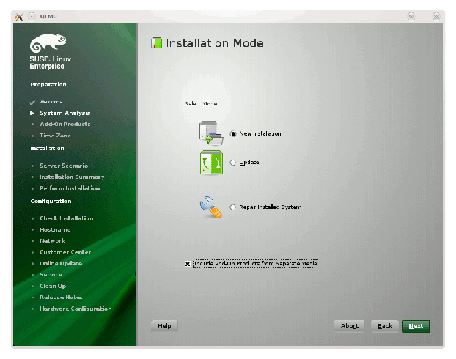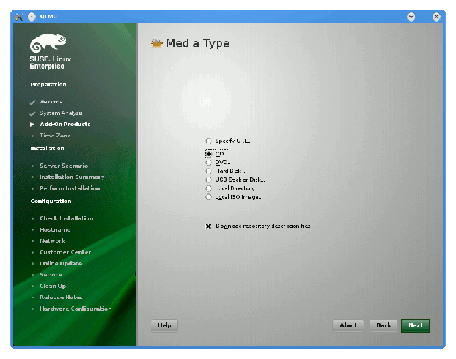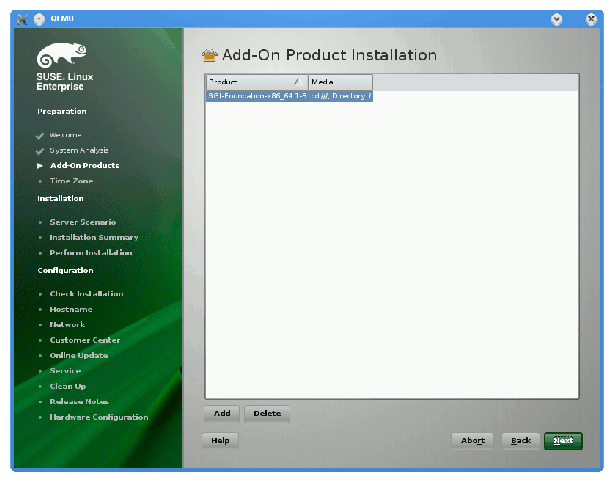This manual describes the contents of the SGI Foundation Software 2 Service Pack 1 (SP1) release and how to install and configure it.
This guide documents the installation, configuration, and administration of SGI Foundation Software 2 Service Pack 1 release.
This guide contains the following sections:
To obtain SGI documentation, go to the SGI Technical Publications Library at http://docs.sgi.com.
If you have comments about the technical accuracy, content, or organization of this document, please tell us. Be sure to include the title and document number of the manual with your comments. (Online, the document number is located in the front matter of the manual. In printed manuals, the document number can be found on the back cover.)
You can contact us in any of the following ways:
Send e-mail to the following address:
techpubs@sgi.com
Contact your customer service representative and ask that an incident be filed in the SGI incident tracking system.
Send mail to the following address:
Technical Publications SGI 46600 Landing Parkway Fremont, CA 94538
SGI values your comments and will respond to them promptly.
This guide is written for system administrators who are responsible for installing, configuring, and administering SGI Foundation Software running on SGI Altix, SGI Altix XE, and SGI Altix ICE systems and the latest SGI hardware offerings.
This section describes the electronic support services available for your SGI system running SGI Foundation software, as follows:
Supportfolio
Supportfolio, the SGI support web site, including the SGI Knowledgebase, SGI YaST Update Online (YOU) server, SUSE YaST Online Server, links for software supports and updates, as described in this listing.
Supportfolio SGI Knowledgebase
The SGI Knowledgebase available from Supportfolio has answers to common questions, problem resolutions, how-to documents, and many other useful articles for system administrators.
SGI Update Server
The SGI update server (https://update.sgi.com/ ) is available for your convenience. Get updates to the for SGI Foundation Software 2 releases using update tools (for example, YaST, zypper and yum) available in your operating system environment. Refer to the product release notes for more information about specific product details on the SGI update server.
Supportfolio Software Updates
Check for new updates to your purchased SGI software, and download or order CDs all in one convenient place. Supportfolio Software Updates provides one-stop shopping to check for and get new updates for your SGI software.
SGI Customer Support Center
You can open calls to the SGI Customer Support Center on-line, keep track of all your cases, and receive automatic update information when your case is updated via the Supportfolio Problem Resolution Tools at:
SGI Software Licensing
If you need to get your license for SGI software, you can order your software licenses conveniently via e-mail or on-line.
You can send a blank email to license@sgi.com, and you will receive a simple template to fill out. You will quickly receive your new license back with complete instructions for installing it back via E-Mail.
Or, you can go on-line to the SGI Key-O-Matic at:
The SGI Foundation software product includes software to support the SGI differentiated hardware solutions. This product adds to or enhances features in the base SUSE Linux Enterprise Server 11 Linux SP1 distribution. SGI Foundation software is designed to run on any SGI Altix, SGI Altix XE, SGI Altix UV, SGI Altix ICE system and the latest SGI hardware offerings.
SGI hardware platforms and operating system configuration settings supported by SGI in this release are documented at the following URL: http://www.sgi.com/servers/altix/
This section describes the major contents of the SGI Foundation Software 2 Service Pack 1 CD, as follows:
Device driver libraries
LSI Logic LSIUtil (lsiutil) configuration utility
Memory logging utility
Open source Performance Co-Pilot
Embedded Support Partner (ESP)
SGI support tools
SGI LK software licensing mechanism
Environment modules
SGI recommended system and boot-time configuration changes
Check feature utility
Multiple InfiniBand fabric configuration files and scripts
SGI Itanium 2 PROM (System controller software)
This section describes how to get software updates for SGI Foundation Software 2 SP1 release.
Detailed instructions for downloading and installing SGI Foundation Software 2 SP1 updates are available from the SGI Foundation Software product pages on Supportfolio: https://support.sgi.com/content_request/194480/index.html.
| Note: You must have a Supportfolio account to access this page and the SGI update server. |
Customers that received SGI Foundation Software 2 SP1 pre-installed on their new SGI Altix system may run the following command to add the proper update source for SGI Foundation Software 2 SP1:
$ /usr/sbin/sgi-foundation-update-source |
This script will prompt you for your Supportfolio login and then add the proper SGI update source for the given architecture.
The System Controller software provides a system control platform for field service and system maintenance applications.
| Note: The System Controller Software 1.24 CD is not shipped by default. You can download the System Controller Software 1.24 package from http://support.sgi.com/ or order it on CD-ROM (P/N 812-1138-024). Contact your SGI account representative if you need assistance obtaining the software package. |
For installation instructions, see System Controller Software 1.2x Update Guide available on http://docs.sgi.com.
For information on the basic input/output system (BIOS), Baseboard Management Controller (BMC) firmware, Intelligent Platform Management Interface (IPMI) control utility, Field Replaceable Unit/Sensor Data Record (FRUSDR) software, Hierarchical Storage Controller (HSC) software, LSI RAID firmware, Platform Manager cluster management software, Infiniband drivers, INTEL MPI Runtime Environment Kit for Linux, and Java Runtime Environment (JRE), see the SGI Altix XE Firmware/Software page on SGI Supportfolio at: https://support.sgi.com/content_request/229992/index.html
For information on SGI Altix ICE system firmware, see the “System Firmware” section in Chapter 5, “System Maintenance, Monitoring, and Debugging” in the SGI Tempo System Administrator's Guide available on http://docs.sgi.com .
Get the latest BIOS for your SGI Altix UV 1000 or SGI Altix UV 100 series system at SGI Supportfolio at https://support.sgi.com. For instructions for flashing compute blade BIOS, see “Upgrading System BIOS” in the SGI Altix UV CMC Controller Software User's Guide.
| Warning: Please backup your license key files prior to installing SLES11 SP1 and/or SGI ProPack 7 SP1. A license key file is not included in these RPMs. |
Your original license key files will need to be restored after you complete your installation.
In terms of software licensing support, the Redhat and SUSE distributors do not ship any code. ISVs are responsible for obtaining and including software licensing components into their products.
SGI Foundation Software contains a licensing mechanism called LK. LK was developed by SGI for SGI products only. For more information, see the “SGI LK License Facility” chapter in the Linux Configuration and Operations Guide or the SGI Altix UV Systems Linux Configuration and Operations Guide on the SGI Technical Publications Library at http://docs.sgi.com.
For more information, see the specific product release notes or the FAQ, as follows:
http://www.sgi.com/support/licensing/faq.html
If you encounter any license related problems, please contact your local support center at this location:
Embedded Support Partner (ESP) is a support infrastructure which is integrated into the operating system. ESP components capture and store system level events, system configuration information, system availability information, provide an electronic logbook of activities performed on the system, log calls to the ESP database at SGI and other support related activities. For more information, see Embedded Support Partner User Guide available on http://docs.sgi.com.
The SGI topology application programming interface (API) allows a workload management system (WMS) to obtain topology information from SGI systems. For more information on the SGI topology API, see the sgitopo(8) and topology(1) man pages.
The following set of instructions is based on an install using the physical product media. For other installation methods, see the product release notes.
For an overview of SLES11 SP1 installation, see the SUSE Linux Enterprise Server 11 Installation Quick Start (installquick.pdf). This document provides a quick overview of how to run through the default installation of SLES walking you through a number of installation screens. For detailed installation instructions, see the SUSE Linux Enterprise Server 11 Deployment Guide (deployment.pdf)
| Note: Documentation for SUSE Linux Enterprise Server 11 SP1 is located on your system in the /docu/en directory. |
There are a number of ways to install SGI Foundation Software 2 SP1 on top of the SUSE Linux Enterprise Server 11 (SLES11) SP1 operating system. One method is to install it at the same time as you install SLES11 SP1. Another method is to install SGI Foundation Software 2 SP1 after SLES11 SP1 has been completely installed. The two procedures are quite similar and are described in this section, as follows:
To install SUSE Linux Enterprise Server 11 (SLES11) SP 1 from the DVD media and SGI Foundation Sotftware 2 SP1 as an add-on product, perform the following steps:
Insert the SLES 11 SP1 Installation DVD in the DVD drive and reboot your system.
Follow the steps in the SUSE Linux Enterprise Server 11 Installation Quick Start. When you get to the Installation Mode screen, as shown in Figure 1-1, click the button next to Include Add-On Products from Separate Media and then click Next to continue.
From the Media Type screen, shown in Figure 1-2, click the button to the left of CD.
The Insert the add-on product CD dialog box appears. Insert the SGI -Foundation-x86_64 CD into the drive and click the Continue button and then Next to proceed.
From the Add-On Product Installation screen, as shown in Figure 1-3, click on SGI-Foundation-x86_64 1-6 cd:///.Directory and click the Add button and then Next to proceed
Follow the SLES11 SP1 instructions to complete the installation.
To install SGI Foundation Software 2 SP1 on a previously installed SLES11 SP1 system, perform the following steps:
Start the graphical (yast2) version of the YaST install tool.
Under the Software section, choose Add-On Products.
From the Add-On Product Installation screen, press the Add button on the bottom left side.
The Media Type screen appears, as shown in Figure 1-2. Insert the SGI Foundation Software 2 Service Pack 1 CD into the drive and press the Continue button and then the Next button to proceed.
Enter you SGI SupportFolio login and password. This will enable you to set up an install source for software updates from SGI Foundation Software 2 SP1.
If you wish to simply install suggested defaults, simply press Accept in the screen that lists available patterns. The software will then be installed.
For information on upgrading from SLES10 SPx to SLES11 SP1, see the appropriate Novell, Inc. documentation.
For information on upgrading from a prior SGI ProPack release to SGI ProPack 7 SP1 software, see the SGI ProPack 7 for Linux Service Pack 1 Start Here.
There are three levels of firmware to consider on your SGI Altix 4000 series system, as follows:
L2 controller software (only configurations of SGI systems with routers have L2 controllers)
L1 controllers on routers, IX-bricks, PX-bricks, C-bricks, Individual Rack Units (IRU) and so on.
The system PROM (each node has a system PROM and each C-brick has two nodes).
| Note: This section only applies to SGI Altix 4000 series systems with Intel Itanium processors. |
On an SGI Altix 450 or SGI Altix 4700 system, the L1 firmware consists of three parts: the boot image, A image, and B image. For more information, see the "Upgrading L1 Firmware" section in either the SGI Altix 450 User's Guide or SGI Altix 4700 User's Guide .
L1 and L2 system controller firmware provides support for managing and monitoring the power, cooling, and testing functions for a brick and system compute rack.
On an SGI Altix 450 or SGI Altix 4700 system, the L2 system controller is an application that provides control over multiple L1s and communication to other L2s. For more information, see Chapter 3, "System Control" in the SGI Altix 450 User's Guide or Chapter 2, "System Control" in the SGI Altix 4700 User's Guide, respectively.
You can always download the latest L1/L2 system controller software and PROM firmware via Supportfolio at http://support.sgi.com/linux/.
You can also find system controller software by using the search term "system controller" at: http://support.sgi.com/search_request/downloads/index.
PROM is released as patches and the latest firmware can also be found at: http://support.sgi.com/browse_request/linux_patches_by_os
| Note: SGI Altix 450 or SGI Altix 4700 systems running SGI Foundation Software 2 should use PROM located in shub2snprom.bin. All other SGI systems should use the PROM located in shub1snprom.bin. This note does not apply to SGI Altix XE systems (instead see "Getting the Latest Firmware/Software for Your SGI Altix XE System"). Software support contract customers can download the most recent PROM versions from SGI Supportfolio: https://support.sgi.com/ |
To update or "flash" the system PROM, you first need to download the prom RPM from Supportfolio as described above.
Once you have the latest PROM RPM, instructions on how to flash the PROM are available in the PROM Readme file at /boot/efi/efi/sgi/snprom/README.snprom.
For partitioned systems, it is important to upgrade all nodes (including all nodes in all partitions) before resetting any partitions. In other words, do not reset any partitions until all nodes in all partitions have been upgraded.